How to Utilize OCR for PDF to Word Conversion
- Rajesh Singh

- May 23, 2024
- 3 min read

OCR is a short form of “Optical Character Recognition” technology. It is pattern-based recognition matching technology that works to accurately extract data from images, PDFs, etc. to editable forms or documents. It has completely eliminated the need to manually convert data from one format to another (i.e., PDF to Word).
However, it is important to note that OCR is just a technology. To make it perform the conversion process for the users, it is integrated into online tools. So, basically, in this blog post, we will be explaining how you can make use of OCR-based tools to convert PDF files quickly and efficiently into Word documents.
So, without any wait, let’s get started!
Step-by-Step Procedure for Converting PDF to Word Through OCR Tool
Below, we have discussed the steps that you will need to follow in order to efficiently transform PDFs into editable Word documents.
The first step for you is to find a reliable OCR-based PDF to Word-converter. There is a huge variety of converters available on the internet that you should choose from. However, we recommend picking and using the most reliable one for quick, effective, and accurate conversion.
Wondering how you can figure out the most reliable one from a bunch of tools? Let us tell you that a good PDF to Word-converter has multiple traits that we have mentioned below.
It uses OCR and other advanced technologies: This is obvious, a converter will be considered reliable, if it uses OCR and some other technology (i.e., Machine or Deep Learning) for quick and accurate transforming of a given PDF into an editable Word document.
It can extract symbols, and special characters along with the text: An efficient PDF-to-word converter not only extracts raw text from a given PDF but also special symbols, and characters.
It performs conversion without losing formatting: During the conversion process, a good converter will retain the original formatting of the input PDF file.
It provides multiple file upload options: Although this is not a big trait but can still be helpful. If the tool you are planning to choose offers multiple file upload options, then it will be most likely to be a reliable one.
So, these are some of the common traits that will help you identify a good PDF-to-word converter from a bunch of tools.
After finding the tool, it is now time to upload the file on it. Thankfully, for this guide, we have found a PDF to Word OCR-based converter that has all the traits that we described above. After uploading the file on it, it looks like this:

Once the file is uploaded, you just need to click on the “Submits” button, then sit back and see your PDF file being converted into another format (Doc).
Just a few seconds after starting the conversion process, the tool will provide you with the editable MS Word document. This means, the output will be shown in a dedicated editor, allowing you to make any necessary changes on the spot.
Besides this, the tool will provide you with the option to download the output results either in the form of an MS Word document or a Zip file. To demonstrate all this in a better way, check out the image below.
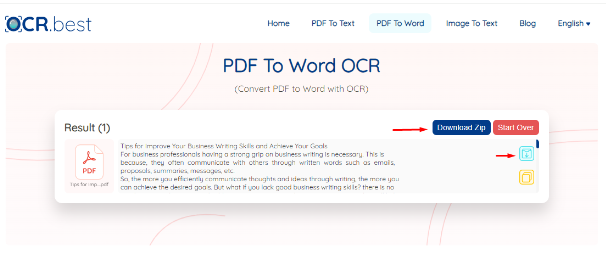
So, this is how you can quickly and efficiently convert PDF files into editable Word documents using OCR-based tools.
Frequently Asked Questions
Do all PDFs to Word converters available on the internet work on OCR technology?
Yes, most PDF to Word converters on the internet make use of Optical Character Recognition technology to quickly extract all the information from PDFs and create an editable document version.
Are online converters safe & free to use?
All tools available online are completely safe, they do not save any kind of information regarding the input files. Additionally, they are also free for worldwide users, which means you can perform unlimited conversions without having to pay for a single penny.
Wrapping Up
Optical Character Recognition (OCR) is an advanced technology that has completely automated the conversion of images to text, PDFs to Words, etc. This technology is being used in combination with online tools. In this blog post, we have explained a step-by-step procedure that you can follow to quickly change PDFs into Word documents, hope you will find the given information useful.






Comments